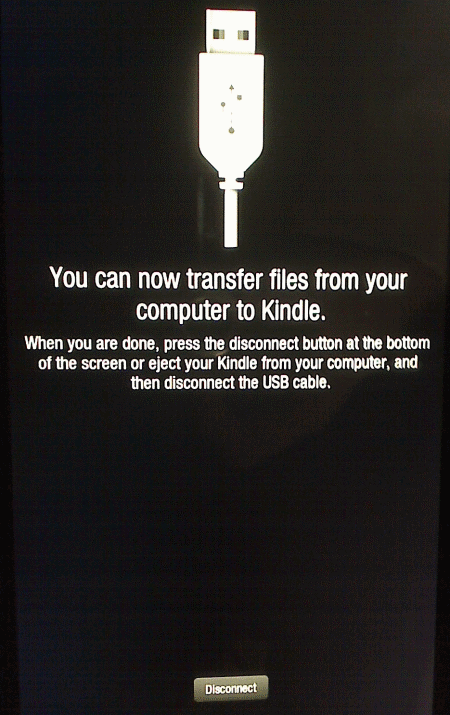
----------------------------------------------------------------------
= WAV ==
----------------------------------------------------------------------
How do you transfer music, videos, ebooks and more other files from your computer to Amazon Kindle Fire?
Kindle Fire supported formats: Kindle (AZW), TXT, PDF, unprotected MOBI, PRC natively, Audible (Audible Enhanced (AA, AAX)), DOC, DOCX, JPEG, GIF, PNG, BMP, non-DRM AAC, MP3, MIDI, OGG, WAV, MP4, VP8.
It is very easy to copy files from computer to Kindle Fire for enjoyment. Just follow the easy steps to see how to makes it.
Step 1. Connect your Kindle to the PC using a USB cable. You should see the following window:
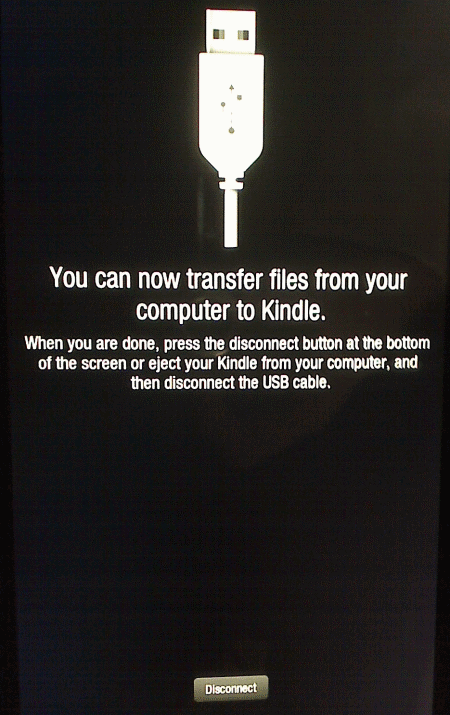
If not displaying this message, try disconnecting and reconnecting the cable.
The Windows system may attempt to install a device driver and display a failure message. This is OK and won't be a problem.
NOTE: For me, I had to be sure the Kindle Fire was awake before plugging in the USB. I kept getting a popup to "Insert disk into Drive E:" or whatever.
Then I left the Kindle Fire on, with the Message to the left showing, unplugged the USB, waited a few seconds and plugged in back in.
When I unplugged it, the Kindle screen changed (was at the main window). Then when I plugged the USB back in again , the "You can now transfer files..." screen reappeared and my computer showed the Kindle connected.
Computer/MyComputer now shows (your drive letter could be different):
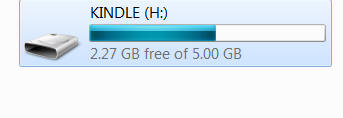
Once connected, the Kindle will show up as an external drive (on the PC file system) .
Step 2. Open Computer/My Computer, locate the "KINDLE" drive, open it and then open "My Music", drag your target files into it.
Step 3. Click the Disconnect on the device, and detach the USB cable. Now you have finished transferring files from PC to your Kindle Fire.
Select Music from the Home screen.
Select Device at the top of the screen, and all of the music you copied will be available to play on the Kindle Fire.
Transfer videos from PC to Kindle Fire
As mentioned above, the video formats supported by Amazon Kindle Fire are MP4 and VP8, if the video files you wanna transfer to Kindle Fire are not compatible with Kindle Fire, you need to convert video to Kindle Fire first.
Transfer eBooks from PC to Kindle Fire
For ebook lovers, you can transfer your local ebooks to Amazon Kindle Fire for reading on the go. Just follow the steps above to transfer AZW, unprotected MOBI, PRC ebooks to Kindle Fire. If the books you wanna transfer to Kindle Fire are not the formats supported by Kindle Fire, you need to convert them to Kindle Fire friendly format, such as ePub to Kindle Fire, CHM to Kindle Fire, etc. Also, you can convert Kindle Fire ebooks to ePub format for reading on iPad, iPhone, iPod, Sony Reader, etc.
To download more ebooks to your Kindle Fire for reading, you can go to some free ebook downloading site, such as Amazon Store, Project Gutenberg, Manybooks, etc.
Transfer music from PC to Kindle Fire
Wanna listen music on your Kindle Fire wherever you go and whenever you like? YEAH, you can easily transfer non-DRM AAC, MP3, MIDI, OGG, WAV music files from computer to Kindle Fire tablet for free. All you need to do is to connect your Kindle Fire to computer, then drag&drop the music files into your Kindle Fire. Also, you can extract music from DVD to Kindle Fire with a third-party DVD to Kindle Fire Converter.
OK! Now you can transfer almost all files from computer to your Kindle Fire. That's amazing! Just enjoy your Kindle Fire as you wish, and enjoy your multimedia life in your way!